Installation Summary
To install RamFixer, follow these steps:
- Disable System Integrity Protection (SIP).
- Disable Secure Boot.
- Replace the macOS Bootloader with RamFixer.
For detailed instructions, refer to the sections below.
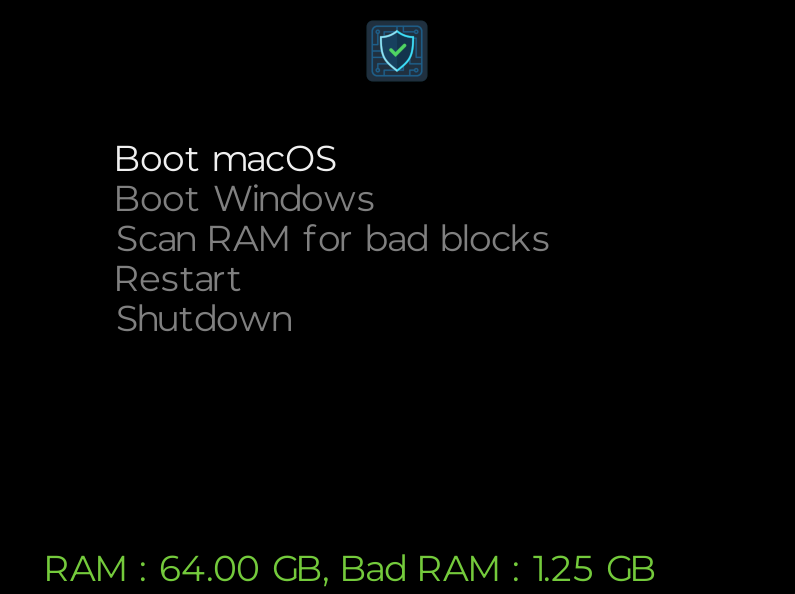
This guide will help you to install the RamFixer software on your computer
To install RamFixer, follow these steps:
For detailed instructions, refer to the sections below.
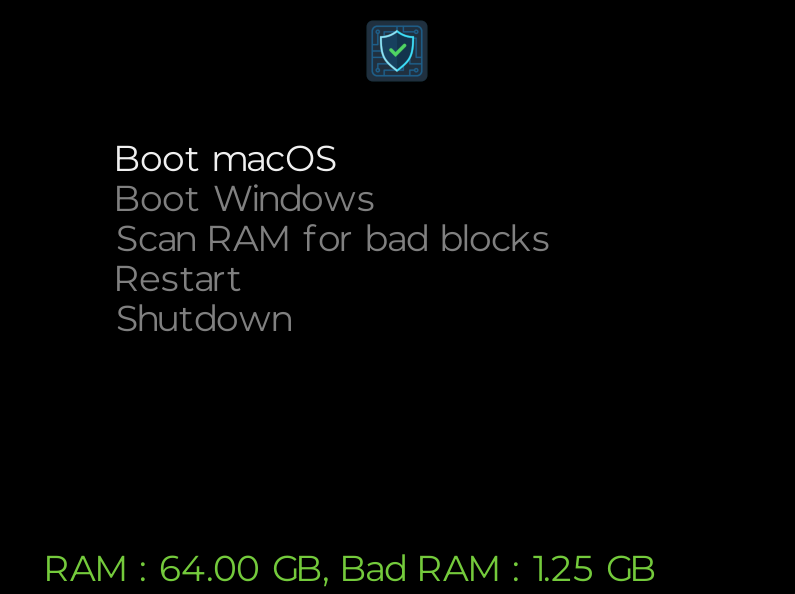
To disable SIP, do the following:
csrutil disable
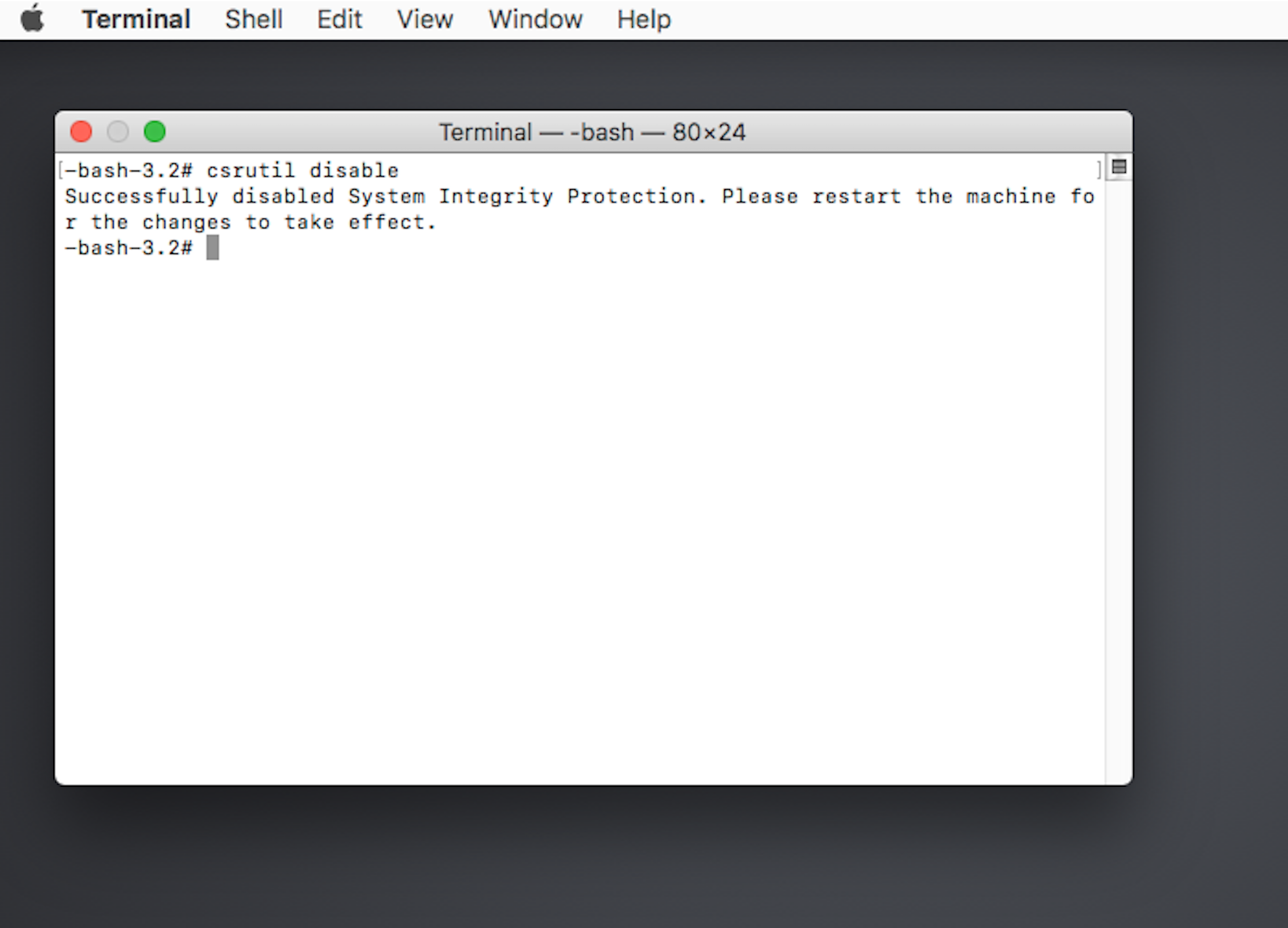
To disable Secure Boot, do the following:
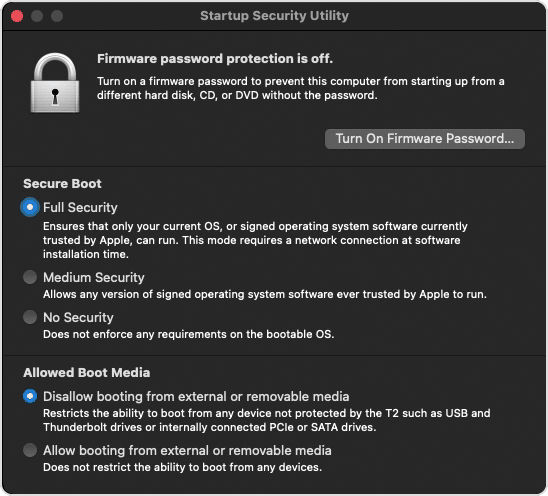
To install RamFixer as main bootloader:
RamFixer.efi and save it (e.g., on your Desktop).cd /System/Volumes/Preboot/*-*/System/Library/CoreServices
sudo mv boot.efi macosboot.efi
RamFixer.efi as the new bootloader:sudo cp ~/Desktop/RamFixer.efi boot.efi
